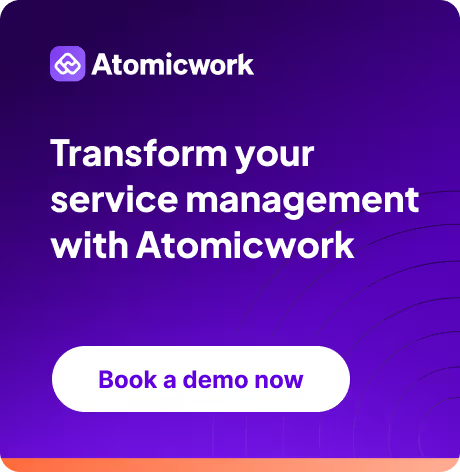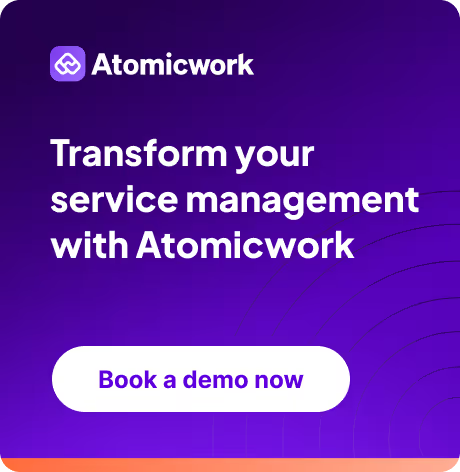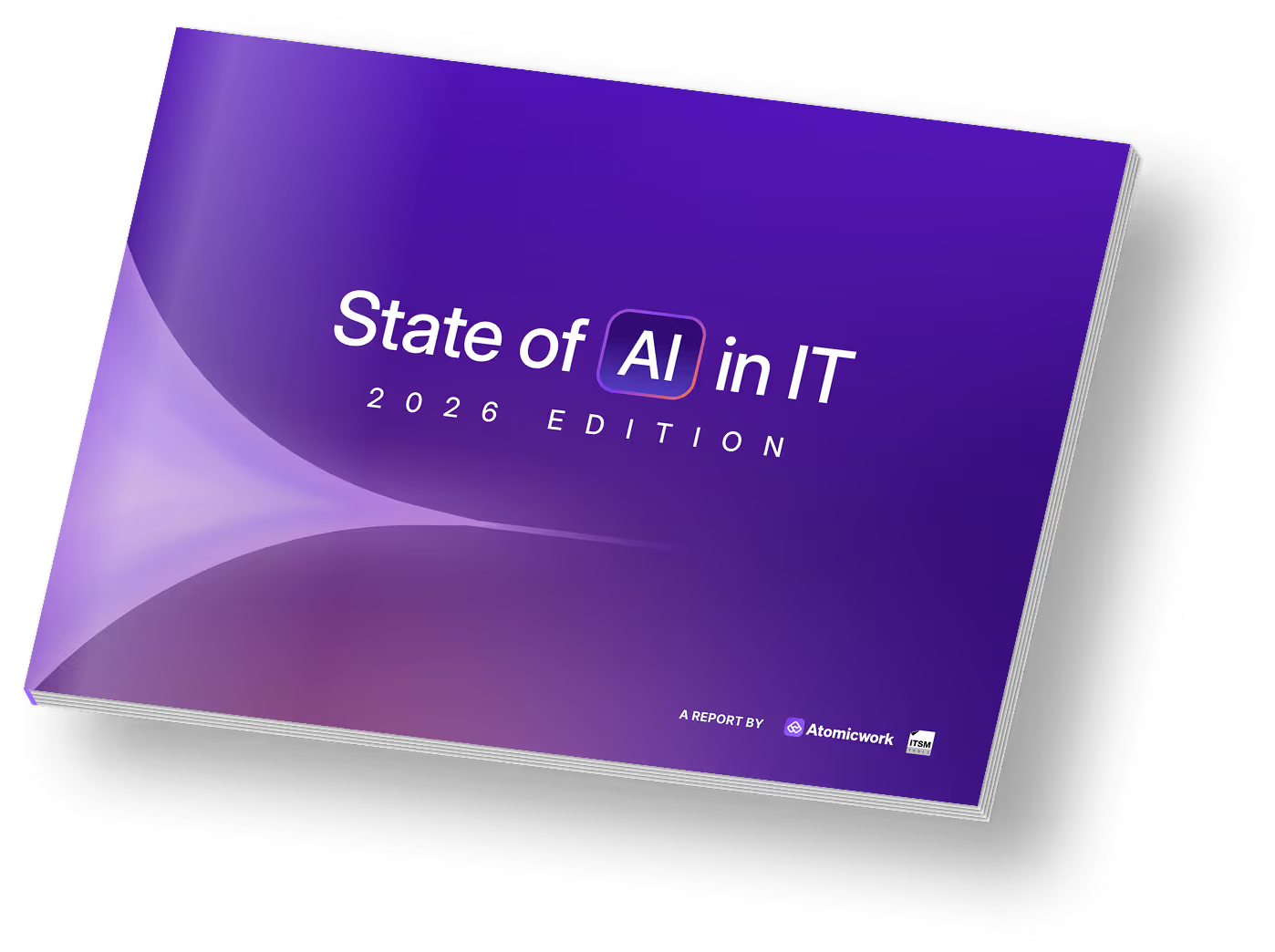Using Slack as a ticketing system for IT support: 9 best practices

So, you want to support your end users on Slack.
It makes complete and utter sense because your end users any way spend most of their time on Slack — everything from delivering work updates and huddling with colleagues to receiving alerts, uploading reimbursement receipts, and DMing the IT team for assistance.
While Slack won’t be winning awards anytime soon for its IT helpdesk capabilities, we can’t deny that it’ll do in a pinch if you’re a small cash-strapped team that wants to work with what you’ve got. That’s why we put our heads together and brainstormed a guide to help you manage IT support through Slack.
But before we get to the tips, here is a question we hear a lot on this topic.
Can Slack be used as a ticketing system?
Since everyone in the company is expected to use Slack for messaging, it naturally becomes a channel through which employees ask service teams like IT and HR for help. Having a system in Slack makes sure that unfulfilled requests don’t get lost in the everyday chaos.
The traditional service management approach involved setting up a self-service portal for employees so they had a one-stop shop for finding knowledge (e.g, policy docs or troubleshooting docs), creating tickets, or accessing the service catalog.
However, as teams grow and change, it can be a challenge to make sure the portal is easy to find for employees. By setting up a system in Slack, support teams make sure that all requests are streamlined and none get lost in the cracks.
The optimal approach is to use a ticketing system along with Slack (E.g, Atomicwork or Halp) so that you can not just support creating and following up on requests from Slack but you can also set up self-service options to deflect tickets and provide support in the flow of work. For example, you could set up automated software provisioning to ensure immediate access and reduce/remove the wait time before access is granted.
An enterprise service management software will enable your employees to connect their work apps to Slack in ways that reduce distractions and improve productivity.
Who can use Slack for ticketing? Is it just IT?
Any team that receives requests for help frequently through public channels or DMs can (nay, should) use this guide to manage the requests. Service teams like HR, Finance, Operations, and even teams like Marketing, Design, or RevOps, need to streamline their work and manage knowledge and service requests coming their way.
Since most of these teams may already be on Slack to collaborate they might very well use it as a ticketing tool.
Now that we've got those basic questions cleared, let's see how you can set up Slack as a ticketing system with the following best practices.
1. Set up channels so people know where to ask for help
A good rule of thumb for Slack channels is that you need a channel for every project/team. Set up dedicated channels for #it-support, #hr-support, #sales-ops, and every department that provides a service to employees.
Make such channels default on Slack, so your new employees automatically get added to these channels. Talk about these channels when you post announcements on #general, etc., so they are on top of your team’s mind.
2. Save documentation and links in Canvas
Every Slack channel can also have a Canvas linked to it. Canvases can contain anything from text and files to app links, images, tables and to-do lists. So you can put in entire policies or links to docs in a specific reading order and even add in an escalation matrix for employees, in case of emergency support. A Canvas is always accessible from the menu bar of the associated Slack channel which makes life easy for employees who have trouble remembering links.

The advantage of Canvas is that just like conversations in Slack, you can search canvases, enabling knowledge management across your organisation.
3. Pin snippets and link bookmarks to documentation or emerging topics
Make information that can help employees help themselves readily available by pinning documentation links and useful snippets in public channels. This way, you can point employees to different help resources based on context.
You could pin links to HR policy docs in the #ask-HR channel and the service desk link in the #ask-IT channel so people know where to look for what.

It might also be a good idea to use pinned items to make employees more aware of any ongoing incidents so that you don’t get repeated questions about the same problems.
4. Use keywords and workflows to suggest fixes and documentation links
Customise Slackbot to respond every time a common term/problem pops up. Someone asks about a password reset? You can have Slackbot send them a link to the troubleshooting guide.

You can also set up workflows on Slack to suggest quick fixes an employee can try or links to documentation so they can attempt to do some troubleshooting on their own, even before an agent connects with them.
Currently, you can trigger a workflow in Slack through a link, an emoji reaction, or through someone joining a particular channel. This means you can set up workflows that send canned responses to end users when agents react with certain emojis.
An employee is asking about Okta MFA installation? 🔐 can send them the how-to guide
An employee wants to know whether they can reimburse a 27-inch monitor? 🖥️ can send them the WFH device policy.

5. Setup forms to collect all the information you need for requests
Another workflow hack involves creating a form to collect answers to relevant questions for you and send the answers to the triage channel (see below) so your agents can act on requests.
Form links can be pinned to relevant channels so employees can find them easily or can be included in Slackbot’s keyword-based canned response. Forms can even be tied to lists so that all form entries become to-dos on a shared list.

6. Triage channels to keep incoming requests organized for agents
Have a triage channel to help agents be more organized — this way, your agents know which message requests have been acted on and which have not.
Make this a private channel so your agents can feel free to discuss requests, give each other tips, and make calls without worrying about public scrutiny.
7. Use lists to keep track of all open requests
You can set up lists to keep track of not just your own to-dos but also to keep track of your team’s open requests or just your requests.
Lists can be shared with team members so everyone can update the status, leave comments, add due dates, and even add links.
8. Use reactjis to indicate the status of a request
Emoji reactions are for more than just indicating your lunch preference to HR when team lunch is being ordered for everyone.
Use reactjis to let employees know when their message has been noted by an IT manager, when their request is in progress and when it has been resolved. This is useful for other agents scanning through the channel to see which issues still need attention.
Here’s our suggested guide:
📝 Noted
⏱️ Waiting for a response
🔧 Fix in progress
✅ Resolved
9. Get an AI Assistant
Honestly (even though it might sound like a plug), if you can afford it, you should get an AI assistant that can offer assistance and find information for end users easily, right from Slack.
IT admins, from the dawn of time, have been trying to get end users to a service desk portal, and it’s worked. Some of the time. Having an AI Assistant that plugs into your service desk and can offer insights based on the documentation and solve some routine problems like resetting passwords or adding a new user to Salesforce will save your agents time and energy that can be used for more critical IT projects.

The best part is that other service teams like HR, Finance, Workplace or even Marketing, RevOps or Design, can use AI Assistants to provide services and make content discoverable. This way, employees only need to go to one place for all of their digital workplace needs, and service teams don’t have to spend time marketing their portals or reminding employees where to look for resources. Different teams can set up their own Slack workspaces with service catalogs, request forms, and automations to run highly personalized but efficient service management processes.
In conclusion, managing IT support on Slack requires a little bit of planning, organization, and creativity. However, with the right approach, you can make it work for you and your team. By setting up dedicated channels, pinning useful resources and putting into practice some of the ideas we’ve shared, you can provide your end-users with the support they need in a timely and efficient manner.
And if you want to take your IT support on Slack to the next level, consider investing in an AI assistant that can automate routine tasks to provide end-users with faster resolutions, reduce response times, and provide end-users with personalized assistance. With these best practices, you can turn Slack into a powerful IT helpdesk that your team will love to use.
You may also like...