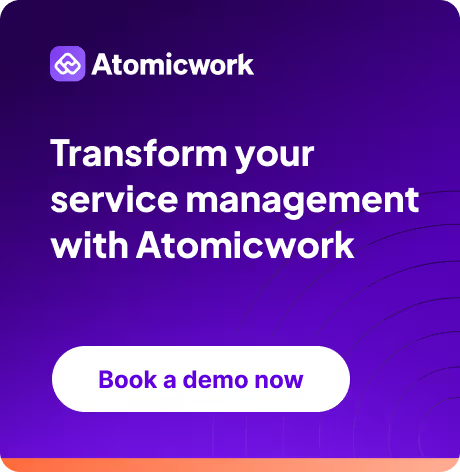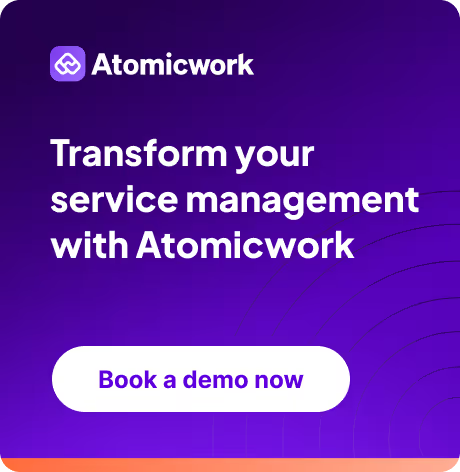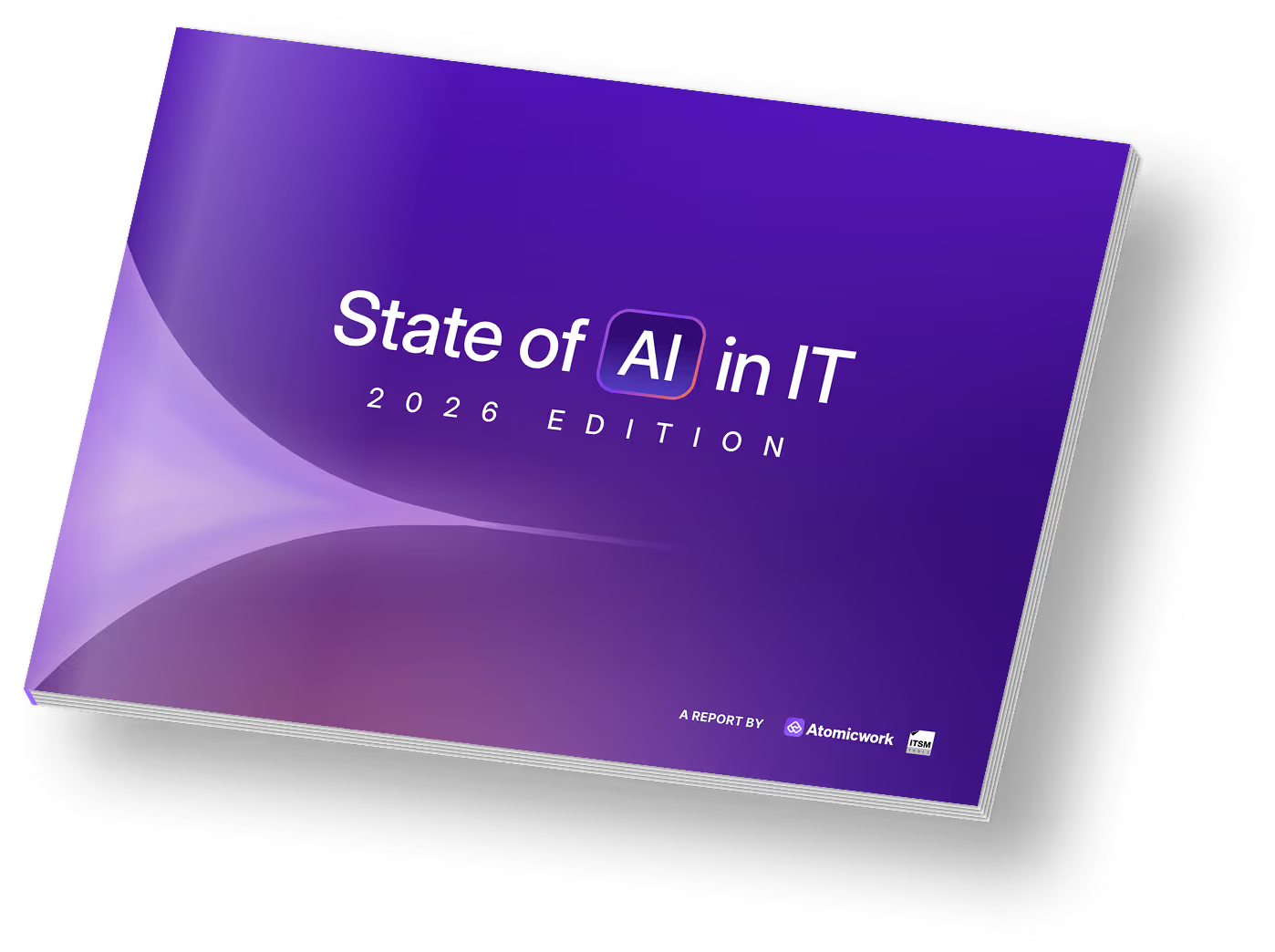How To Use SharePoint For IT Asset Management

An asset management system has all the required capabilities to track inventory and maintain updated records. However, not every business has the resources to invest in a full-fledged asset management system. This is where SharePoint's built-in asset management template comes in handy.
SharePoint’s asset management tool can store detailed information for IT asset management, from hardware inventory to software licensing information storage. SharePoint streamlines the entire process and provides the IT service team with a centralized information hub for tracking assets.
But how do you fully leverage SharePoint’s capabilities to manage your IT assets effectively and avoid information mismanagement?
This article will help you use SharePoint to maintain detailed asset records and transform your scattered inventory and configuration data into an organized system for managing your IT assets.
Why is tracking assets important?
You need to track your IT assets and maintain comprehensive data about their health, performance, and whereabouts to help:
Allocate resources efficiently: Knowing your inventory and its status ensures you allocate assets properly to the right employees, whenever needed. This helps ensure that they have the tools they need to perform efficiently in their roles.
Manage costs better: Assets can be expensive, and knowing their cost (purchase or maintenance) helps with budgeting and financial planning. It enables you to avoid unnecessary expenses and over/understocking and optimize spending.
Forecast and plan: Inventory tracking at all levels of the organization helps you get a clear picture of your current assets. This enables you to forecast more accurately for strategic planning and ensure resources are available when required.
Streamline off boarding process: During employee off boarding, knowing who owns which asset simplifies the retrieving and reassigning process. It reduces administrative overhead and the risk of loss.
Make better purchase decisions: Tracking asset data gives you insight into usage patterns, lifecycles, and maintenance requirements. This data helps you make informed decisions during future purchases, ensuring the asset investment aligns with organizational needs and budget.
Pros of using SharePoint to track assets
Now that you know the significance of tracking assets, let’s see makes SharePoint a viable option for you to get started with managing assets.
1. Fastest way to get started
SharePoint allows for simple setup and deployment. Its pre-built templates and intuitive interface help users track assets quickly without extensive development.
2. Tightly integrated with the Microsoft ecosystem
Since it is a part of the Microsoft ecosystem, integrating SharePoint with tools like Excel, Microsoft Teams, PowerBI, and OneDrive is straightforward. This tight integration enhances data sharing, reporting, and collaboration. It also reduces the learning curve if users are familiar with Microsoft products. By integrating your SharePoint data with Power Automate, you can create automated workflows for streamlining asset tracking and management.
3. No additional costs if you have Microsoft 365
If you have a paid subscription to Microsoft 365, you will already have access to SharePoint. This means you do not have to invest in standalone software for IT asset repositories.
4. Useful version control
The versioning functionality in document libraries provides you access to previous versions of any asset information. This makes tracking changes and reverting easy when required.

How do I build an asset management system using SharePoint?
Building an asset management system in SharePoint is easier with pre-built list templates that help you track as much information as possible about your assets. Templates get you up and running quickly with minimal setup.
Step 1: Create a list with the Asset Manager template
- Create an asset list by navigating to your SharePoint site and going to Settings
- Select Site Content, click on +New, and choose List

- Choose the asset manager template
- Click Create to create the list on your site

The template has columns to track the following information:

Step 2: Add additional columns for granular tracking
The pre-built template might need to be more extensive to cover all your asset management needs. Here are some suggestions for columns you can add to track more information about your devices.
Additional columns:
- Warranty date: The warranty date must be tracked so agents know when assets need to be replaced. You can use a Power Automate workflow to trigger notifications to your team based on the warranty date.
- Next maintenance due: Indicating the next maintenance schedule. For example, your router or network device might need regular maintenance. This column will ascertain that you do not miss any scheduled maintenance
- Order invoice (Field type - File): This is used to record the purchase invoices. You can also upload a file or image of an invoice here to keep track of order invoices
- Vendor: Listing all the vendor details from whom the asset was purchased. You can create separate columns for the vendor and the vendor’s contact number
- Office/location: Specifying the asset’s location within the organization
- Department: Linking the asset to the specific department it was purchased for or the department it has been assigned to
Setting up views:
Create custom views to quickly access specific information without having to scroll through all columns. For example, you can create a new view for:
- Tracking upcoming maintenance dates
- Tracking a list of vendors and their contact information
- Track assets whose warranties are expiring soon
For example, you can create a separate view to sort all the devices with expiring warranties (check the image below) by warranty date.

Step 3: Set up workflows on Power Automate
You can use Power Automate to automate workflows around managing assets you set up with SharePoint and reduce manual effort for your team. Let’s take a look at some examples of automating asset workflows in SharePoint with Power Automate:
1. Automate warranty expiry tracking
- Purpose: Compare the current date with the warranty date and post a message or email.
- Trigger: Send notification every week on Monday
- Action: Get items from SharePoint, from this specific list
- Condition: Is the warranty date column value less than 30 days from now?
- If true, action: Post a message in a chat or channel (Microsoft Teams) with the specific asset details
2. Automate notifications to track asset list changes
- Purpose: Monitor changes in the SharePoint list and keep your team informed
- Trigger: Whenever an item is added or modified on SharePoint
- Action: Post a message in the Microsoft Teams channel
- Condition: Include the title, modified by, and modified date in the notification

3. Automate recurring maintenance activities
- Purpose: Create a scheduled cloud flow on PowerAutomate to trigger notifications about devices due for maintenance in the current week
- Trigger: Every week on Monday
- Action: Get items from SharePoint, from this specific file
- Condition: Check if the next maintenance due column value is within three days from now
- If true, action: Post a message in a chat or channel (Microsoft Teams) or HTTP webhook to hit your helpdesk and create a ticket
4. Automate the addition of asset data to SharePoint
- Purpose: Add new asset data to your SharePoint list automatically upon scanning the barcode using Power App
- Trigger: Use of barcode scanner using the PowerApp
- Action: Create a new asset in the SharePoint list, adding or updating details like asset name, serial number, type, value, etc.
- Condition: Allow the user to select which of the barcodes, in view to scan, to scan multiple barcodes in a single session, or always automatically scan
- If scanned, action: Beep noise or vibrate when a barcode is scanned
Limitations of SharePoint asset management
Although SharePoint is incredible, you cannot depend on it solely for your IT asset management. When an organization scales, its assets also grow. This means lists become more complex to manage. You won’t have built-in functionality to link impacted assets with incidents and service requests directly. Tracking invoices or providing audit trails for maintenance activities, usage history, and performance also gets harder with SharePoint lists.
In such cases, a modern IT asset management system like Atomicwork designed to help you manage the lifecycle of thousands of IT assets and audit their activities is more effective.
With Atomicwork, you can track an asset's lifecycle from purchase to disposal, identify incidents linked with assets, and set up automated workflows to manage your assets effectively.
If you’d like to see all our asset management capabilities, schedule a demo :)
Frequently asked questions

Faq answer paragraph

Faq answer paragraph

Faq answer paragraph

Faq answer paragraph

Faq answer paragraph

Faq answer paragraph

Faq answer paragraph

Faq answer paragraph

Faq answer paragraph

Faq answer paragraph
You may also like...